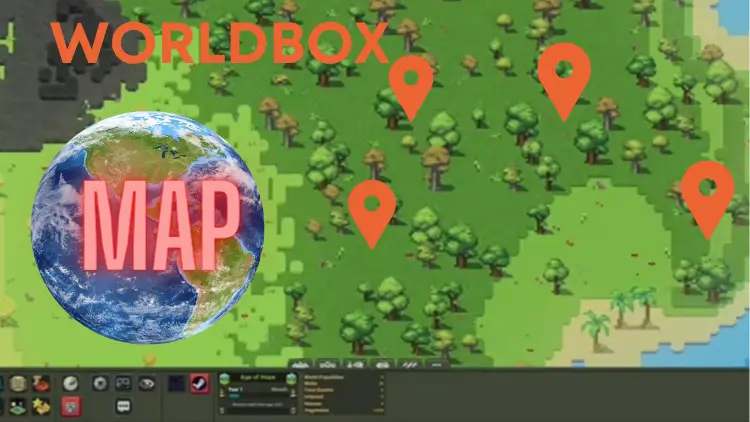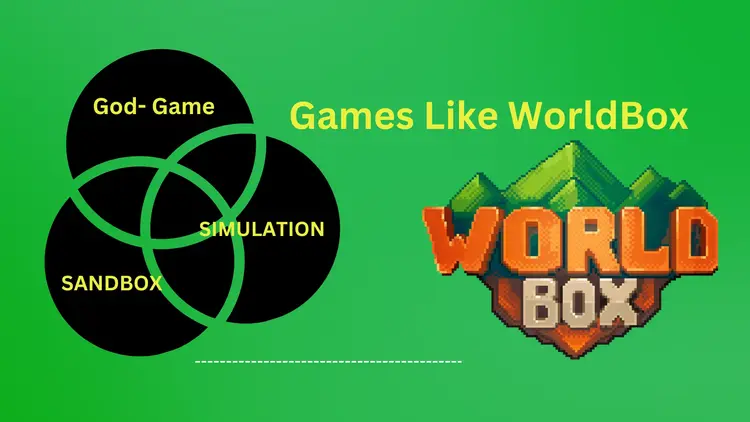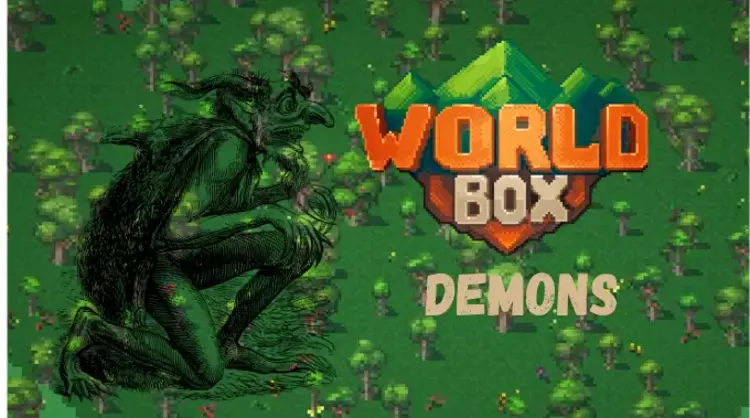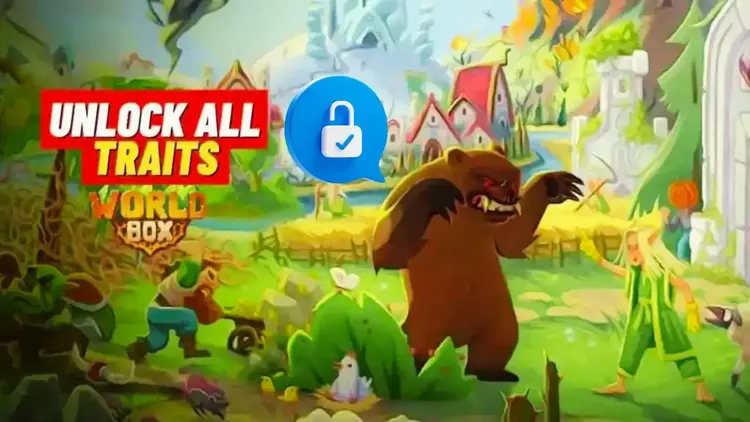WorldBox Map | Where Creativity Meets Exploration!
Imagine living in a universe where you are an influential architect and not simply a player in a game. You give life to vast civilizations, chisel mountains, and hollow-out valleys. That’s the beauty of WorldBox, a sandbox god simulator that uses WorldBox Maps to allow you to unleash your inner creative spirit.
This article explores the many WorldBox map-making techniques, enabling you to create the ideal environment for experimentation, discovery, or unadulterated artistic expression.
A Guide to Methods of WorldBox Maps
The various mapmaking methods in WorldBox enable you to create the ideal environment for investigation, experimentation, or unadulterated artistic expression.
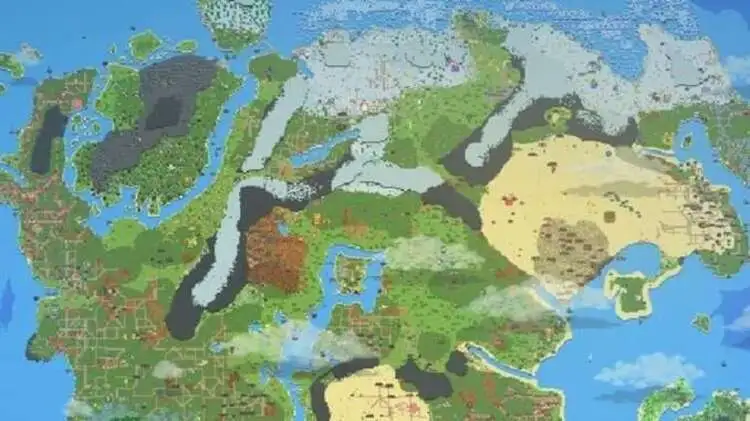
Default Maps
These are already-made maps produced by the in-game generator. They are available in multiple sizes: 128×128 tiles, 512×512 tiles, iceberg option (576×576 tiles), and tiny (128×128 tiles). The generator allows for some personalization with settings that affect the final islands, such as “small island factors” and “random shape factors.”
Modded Map Sizes
With this method, players can exceed the limitations of the standard map sizes. It entails altering the game data to produce maps that are bigger or smaller than the game provides by default (maybe with memory editors or the Image-To-Map application). Although 50×50 maps can be created, they can lead to performance problems such as crashes and prolonged loading times, especially on devices with lower processing power.
Image-To-Map
This method is the most precise for making maps. It entails utilizing an external application that transforms an image into a playable map inside the game. This enables users to produce intricate, personalized maps using pre-existing imagery or original designs.
Now that you have created your perfect map, the fun starts! WorldBox allows you to add towns, kingdoms, and even legendary animals to your landscape. Set off natural disasters, initiate conflicts, or sit and watch your creation come to life. There are countless opportunities for research and experimentation.
Tips For Making of Map In WorldBox
You can create whole planets with WorldBox, but making a genuinely engaging map takes more than just adding land and water. Here are some tips and tricks to help you improve your WorldBox mapmaking:
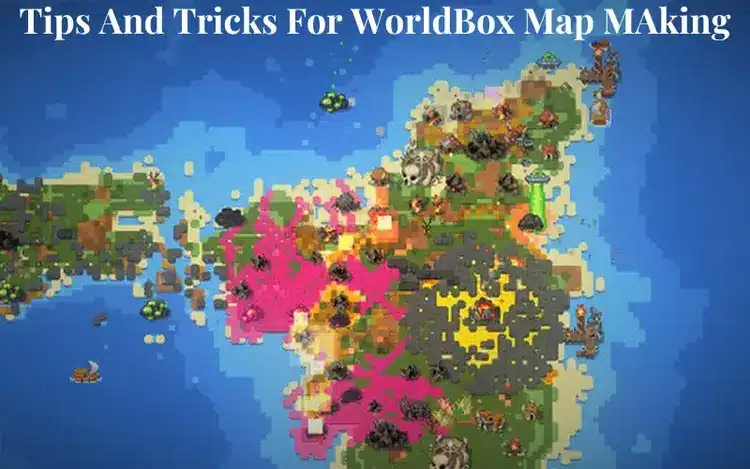
The Secret of Layering
Consider creating your map gradually. Start large and use huge brushes to paint the fundamental continents and oceans. Next, gradually apply tiny brushes to enhance the details. Consider rivers, coasts, and mountain ranges.
Admit to Natural Realism
It never hurts to be a little realistic, though. Cones’ coasts are rarely perfectly straight. Use the “Vortex” tool to blend land and water for a more organic look. In a similar vein, mountain ranges usually form logically.
Consider Biome Placement
Don’t just apply paint to random biomes. Whereas lush woods flourish next to water sources, deserts frequently emerge near mountain ranges that hinder rain. When constructing biomes, consider elements like height and temperature to create a more realistic world.
Tiny Actions Have a Major Impact
Small rivers, lakes, and sporadic trees can give your map more depth and authenticity. To get these details, don’t be afraid to use smaller brushes. They significantly contribute to the world’s feeling of vibrancy.
Make Use of Texture
WorldBox provides a variety of terrain types, including dirt, sand, and snow. Combine them to emphasize various geographic elements and provide visual texture. For instance, sand creates beaches along the coast, while snow may cover the peaks of mountains.
Take Advice from the Experts
The mappers in the WorldBox community are skilled. For ideas and to pick up new skills, look through internet forums or watch YouTube videos. There’s something fresh to learn every day!
An experiment is Your Friend
Feel free to experiment with various strategies to determine what suits you best. After all, WorldBox is a sandbox! Take pleasure in creating your universe and embrace the creative process.
Embrace the Tools
There are more tools available from WorldBox than just brushes. Learn how to use the “Raise Land” and “Lower Land” tools for more accurate sculpting. Keep in mind that the “Erase” button is your buddy when it comes to making corrections or adding final touches.
With these pointers and a little practice, you’ll quickly become an expert at creating beautiful WorldBox maps! Remember that having fun and letting your creativity run wild matters most. Now, take out your virtual sculpting implements and begin making the world of your dreams!
Explore The World With WorldBox Map
The game will randomly generate a world with various terrains, such as grasslands, forests, deserts, mountains, and bodies of water. This allows you to see more details and observe the actions of civilizations, creatures, and other elements.
Dive into the Details: WorldBox allows you to magnify the world you’ve created to get a closer look. Observe the minute details in your works, which range from dynamic cityscapes to imposing mountain landscapes.
Witness the Flow of Time: Watch as civilizations develop, empires rise and fall, and your actions or natural disasters change the constantly shifting terrain.
Experiment and Discover: Create animals, set off natural calamities, or modify weather patterns. Every activity has a knock-on impact that generates fresh chances for investigation and learning.
How to Download And Install the WorldBox Map
WorldBox is a popular sandbox game on platforms, including PC. The game’s developer, Maxim Karpenko, might introduce new features or future updates, including map downloading and installation functionality.
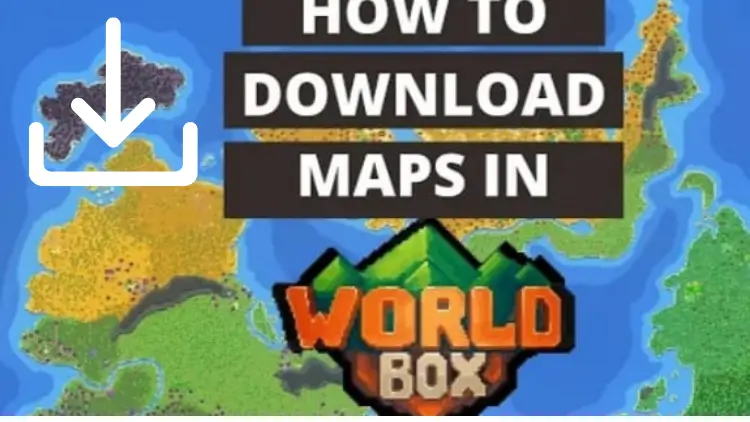
Open Steam
Install the Mist application on your computer. If you still need to establish Steam, download it from their authorized website and create an account.
Search for WorldBox
Once logged into Steam, use the search bar at the top to search for “WorldBox.” When you find it, click on its store page.
Purchase and Download
On the WorldBox store page, you’ll see an option to purchase the game. Click on it and follow the prompts to complete the purchase.
Install WorldBox
Click on it to open its page. You should see an “Install” button. Click on it to begin the installation process.
Follow Installation Prompts
Steam will guide you through the installation process. It will download and install the necessary files to your computer.
Launch the Game
Once the installation is complete, Click the “Play” button to start the game.
Where Are WorldBox Maps Saved?
The location where maps are saved depends on your platform. Here are the typical locations for each platform:
PC (Windows)
- On Windows, WorldBox maps are usually saved in a directory within the game’s installation folder.
- The default installation directory for WorldBox on Windows is C: \Program Files (x86)\WorldBox.
- Look for a folder named “maps” or “user_maps” within the game’s directory. Your custom maps should be stored there.
In WorldBox, the maps you create or modify are typically saved within the game’s local files on your device. The exact location of the saved maps can vary depending on the platform you’re using (e.g., Windows, MacOS, or Linux) and the distribution platform (e.g., Steam).
Here are some general locations where you might find WorldBox maps saved.
Local App Data
On Windows systems, WorldBox maps might be saved in a folder within the AppData directory. You can usually access this by navigating to “C:\Users\YourUsername\AppData\Local\WorldBox” (replace “YourUsername” with your actual username). Look for folders or files related to saved games or maps within the WorldBox directory.
Documents Folder
Some games save user data, including maps, in the Documents folder on your computer. To find your saved maps, check within a folder named “WorldBox” or a similar name.
Suppose you need help locating your saved maps. In that case, you can also try searching your computer’s file system for files with extensions like “worldBox” or “map”. These files likely represent your saved maps, and you can use their locations to determine where WorldBox stores its maps on your system.
Bottom Line
WorldBox Map invites players of all skill levels to unleash their imagination and craft unique narratives within its dynamic universe. With every decision shaping the course of history, the journey in WorldBox is as exhilarating as it is unforgettable.
10- Useful FAQs About WorldsBox Map
What is a WorldsBox Map?
WorldsBox Map is a feature within the WorldsBox god simulator game that allows players to create and customize their virtual worlds.
What is a WorldBox Map in the god simulator?
Map of WorldBox is a feature that allows players to create and customize their virtual worlds within the game.
Can a player download maps created by other players in WorldsBox?
Depending on the game’s features, you can download and explore maps created by other players, expanding your gaming experience.
Can the Player share the maps that have been created with others?
Yes, WorldsBox Map often enables players to share their custom maps with the game’s community, fostering creativity and collaboration.
Are there limits to map size or complexity?
While some limitations exist, you can create expansive and intricate maps within the game.
How does Plyer create custom maps?
Utilize the in-game map editor to sculpt unique landscapes and terrains.
Are different types of maps available in WorldBox?
WorldBox typically offers various terrain types and biomes for diverse map creations.
Is there a cost for using WorldBox Map?
Accessing and using WorldBox Map is usually included as part of the game’s features without additional costs.
Is there a community or platform for finding WorldBox Maps?
WorldBox may provide an online platform or community hub where players can browse, share, and discuss maps.
Are tutorials available for map creation in WorldBox?
Yes, WorldBox often offers tutorials or guides to help players create their custom maps.