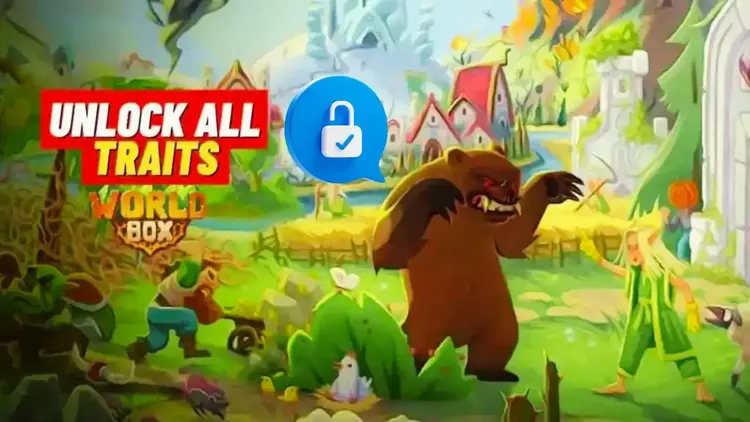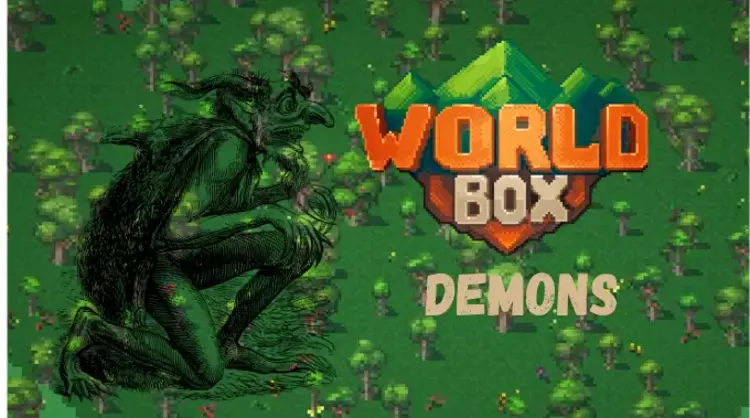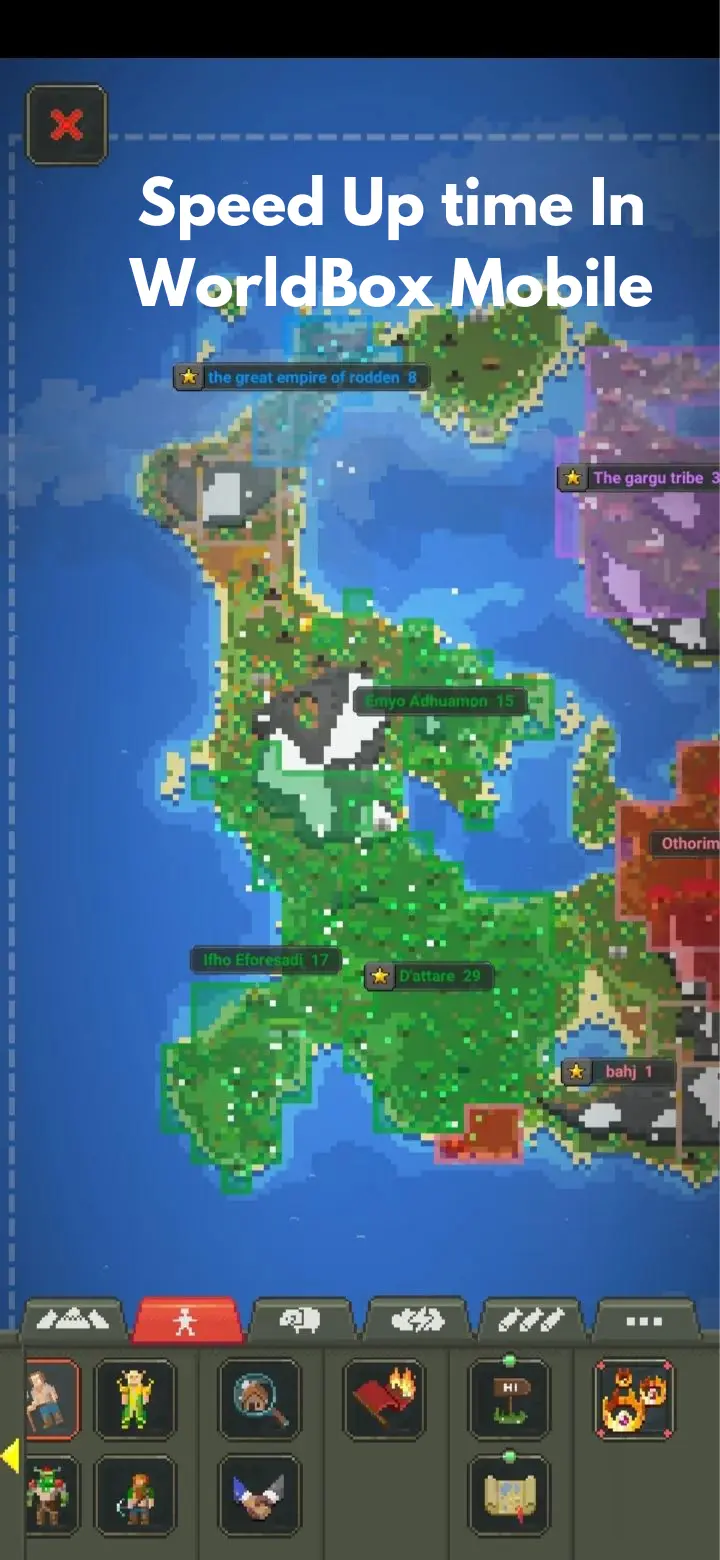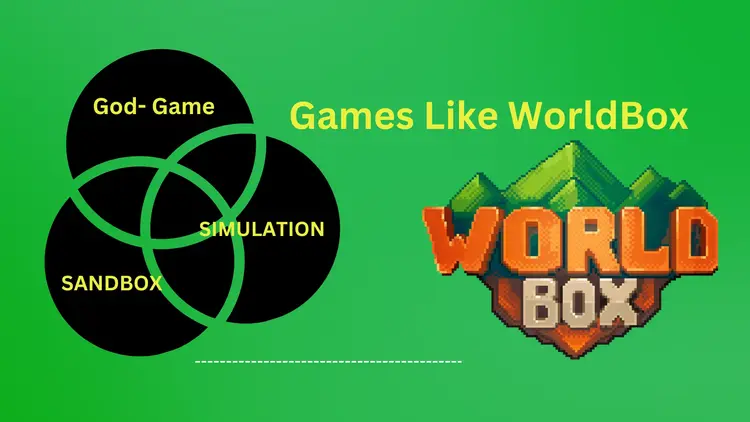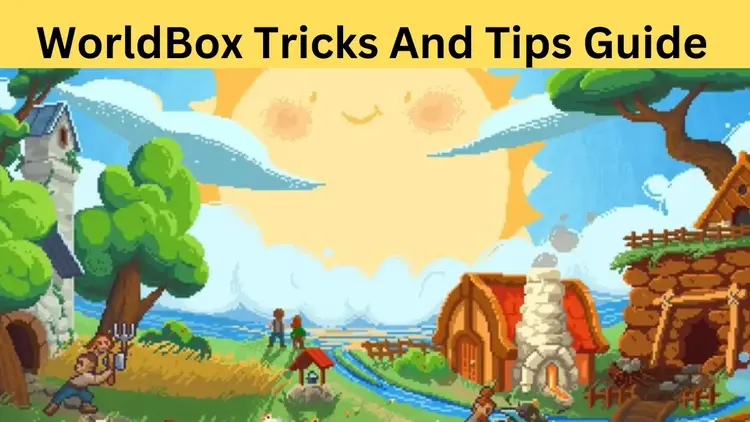WorldBox Mods / Explore the World of Creativity
WorldBox, a sandbox god simulator game, has taken the gaming community by storm. But what truly distinguishes it and keeps gamers interested are the limitless possibilities provided by WorldBox mods.
Using various powers, you can create or destroy your universe. Watch civilizations emerge, build kingdoms, occupy new territories, and sail to distant continents. Towns will rebel, and empires will collapse. It’s up to you whether to aid or watch them battle.
However, with the possibility of mods, you can take your gameplay experience to new heights. WorldBox mods can improve your gameplay experience.
Mods Info
WorldBox mods are user-created modifications or add-ons that enhance and expand the game beyond its original features. These mods can introduce new creatures, landscapes, tools, and mechanics, allowing players to customize their gaming experience to their heart’s content.

WorldBox Mods offers gamers a collection of maps created by interesting writers, allowing them to discover new worlds and scenarios.
The Power of Player Creativity
One of the most captivating aspects of WorldBox mods is the sheer creativity they unleash. Players aren’t just limited to the pre-existing content; they can mold and shape their worlds in ways limited only by their imagination. From mythical creatures to futuristic technology, the possibilities are truly endless.
Building a Community Around Mods
The WorldBox modding community is vibrant and thriving, with creators constantly sharing their latest creations and collaborating with fellow enthusiasts. This sense of community fosters innovation and encourages players to experiment with new ideas, pushing the boundaries of what’s possible within the game.
Diversity in Mods
WorldBox mods come in all shapes and sizes, catering to a wide range of interests and playstyles. Whether you’re looking for new challenges and creative tools or want to spice up your gameplay, there’s a mod out there for you. Some mods focus on adding realism, while others embrace fantasy and whimsy.
Examples of Popular WorldBox Mods
Creature Packs
Creature packs are among the most popular types of WorldBox mods, introducing new and exotic creatures to the game. From dragons and unicorns to aliens and robots, these mods add a whole new dimension to the world-building experience.
Terrain Overhauls
Terrain overhauls modify the landscape of the game, introducing new biomes, terrain features, and environmental effects. Players can create lush forests, barren deserts, icy tundras, and everything in between, providing endless variety in their worlds.

Gameplay Tweaks
Gameplay tweak mods focus on refining and enhancing WorldBox’s core mechanics. Whether adjusting resource management, balancing creature behavior, or introducing new challenges, these mods offer subtle yet significant changes that can greatly impact the gameplay experience.
The Evolution of WorldBox Mods
As WorldBox continues to evolve, so too do its mods. With each update and patch, modders adapt and innovate, ensuring that their creations remain compatible and relevant. This constant cycle of creativity and adaptation ensures that the world of WorldBox mods is always fresh and exciting.
Embracing the World of WorldBox Mods
Whether you’re a seasoned veteran or a newcomer to the world of WorldBox, mods offer a wealth of opportunities to explore, create, and discover. So why wait? Dive into the world of WorldBox mods today and unleash your imagination like never before.
Also, read WorldBox Powerbox
Why Install Mods in WorldBox?
Installing Mods in WorldBox opens up a world of possibilities. Whether you’re looking to add new challenges, enhance visual aesthetics, or introduce unique elements to your worlds, mods allow you to tailor your gameplay experience to suit your preferences.
With a vibrant modding community constantly creating and sharing new content, there’s always something fresh to discover and explore.
How to Install Mods in WorldBox?
Installing mods in WorldBox is a simple process, it varies depending on the platform.
For PC (Windows)
Find Mods: Start by finding WorldBox mods from reputable sources. Websites like Nexus Mods or ModDB often host a variety of mods for WorldBox.
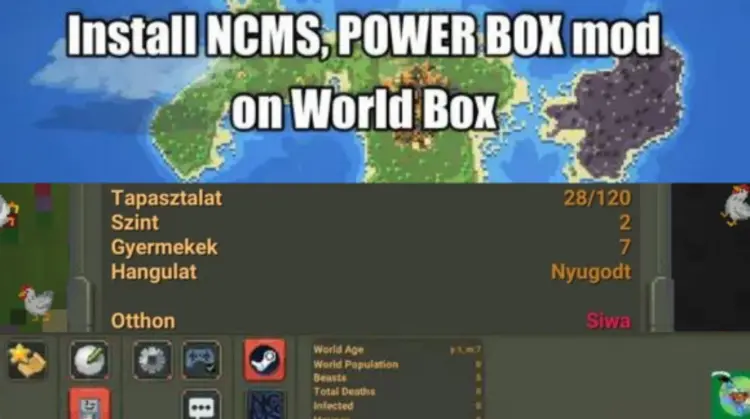
Download Mods: Once you’ve found mods you want to install, download them to your computer. Mods typically come in compressed files like .zip or .rar.
Locate WorldBox Directory: Navigate to the directory where WorldBox is installed on your computer. This is usually in the “Program Files” folder or wherever you choose to install the game.
Create Mods Folder: Inside the WorldBox directory, create a new folder called “Mods” if one doesn’t already exist. This is where you’ll place your downloaded mods.
Extract Mods: Extract the contents of the downloaded mod files into the “Mods” folder you just created. Make sure to maintain the folder structure provided by the mod.
Enable Mods: Launch WorldBox and navigate to the settings or mod manager section within the game. Here, you should see a list of installed mods. Enable the mods you want to use by toggling their checkboxes.
Restart Game: After enabling the mods, restart WorldBox for the changes to take effect. Once the game restarts, the mods should be active, and you can start playing with them.
For Other Platforms
If you’re playing WorldBox on a different platform, such as mobile or MacOS, the steps may differ. Check the precise instructions supplied by the modding community, or consult any literature included with the mods.
Additional Tips
- Always download mods from reliable sites to avoid viruses or compatibility difficulties.
- Check for mod compatibility with your version of WorldBox, as updates to the game may affect mod functionality.
- Keep your mods folder organized by removing any mods you no longer use or updating outdated mods.
- Join WorldBox communities or forums to stay updated on new mod releases and share your experiences with others.
- Follow these methods to simply install mods in WorldBox and improve your game experience with additional content and features.
How to Install Mods on Steam Version?
However, some players have found ways to install mods for the Steam version. Here’s a general guide:
- Locate the WorldBox Game Directory:
- Right-click on “WorldBox” in your Steam library.
- Select “Properties” from the dropdown menu.
- In the Properties window, go to the “Local Files” tab.
- Click on the “Browse Local Files” button. This will open the directory where WorldBox is installed on your computer.
- Create a Mod Folder (if necessary).
Check if there’s already a folder designated for mods within the game directory. If not, you may need to create one. You can name it something like “Mods” or “Modded.”
Download Mods
Obtain the mods you want to install from trusted sources. Mods for WorldBox are typically available on various modding websites or forums.
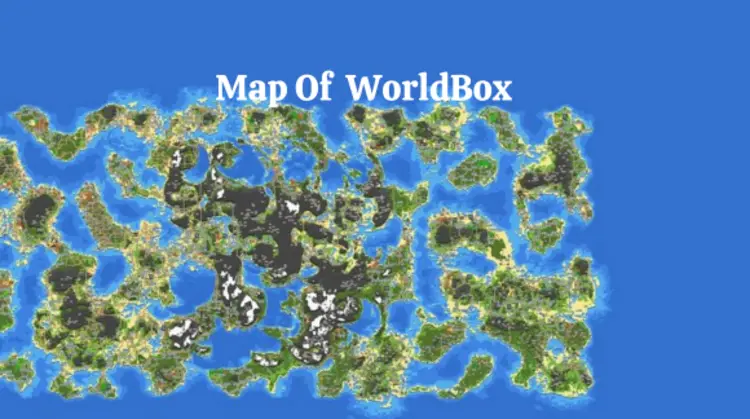
Install Mods
Once you’ve downloaded the mod files, please place them in the mod folder you created within the WorldBox game directory. Mods might be .zip, .rar, or .jar files. If they’re compressed, make sure to extract them.
Enable Mods (if required)
Depending on the mods you’ve installed, you may need to enable them within the game settings or through a mod manager if one is available.
Launch WorldBox
Launch WorldBox through Steam and check if the mods are working as intended. You should be able to access the modded content within the game.
Bottom Line
WorldBox mods offer endless opportunities for creativity, customization, and community engagement, enhancing the gaming experience and allowing players to explore new worlds of imagination.
So go ahead, install your favorite mods, and let your imagination run wild as you sculpt, shape, and transform your virtual worlds like never before!
10- Useful FAQs about WorldBox Mods
What are mods in WorldBox?
Mods are user-created modifications that enhance or alter the gameplay experience in WorldBox. They can add new features, creatures, buildings, and more.
Where can I find WorldBox mods?
WorldBox mods are available on different platforms, including modding forums, community websites, and WorldBox-specific social media groups.
How do I download WorldBox mods?
To download mods, visit the chosen platform or website, locate the desired mod, and follow the provided instructions to download it to your device.
Where do I install WorldBox mods?
Mods are typically installed in the “Mods” folder within the WorldBox directory on your device. This folder is usually.
How do I enable mods in WorldBox?
After installing mods, you can enable them within the game’s settings menu. Look for an option labeled “Mods” or “Custom Content” and toggle it on to activate the installed mods.
Do I need to install any additional software to use mods in WorldBox?
No, there is no need to install any other software to use mods in WorldBox.No, there is no need to install any other software to use mods in WorldBox.
Can I create my mods for WorldBox?
Yes, WorldBox provides tools and resources for players to create their mods. You can find tutorials and documentation on mod creation on the official WorldBox website or community forums.
Are mods compatible with all versions of WorldBox?
Mods may be compatible with specific versions of WorldBox. Mods may be compatible with specific versions of WorldBox.
Do mods affect the performance of WorldBox?
Some mods may affect WorldBox’s performance, depending on their complexity and your device’s capabilities.
Can I uninstall mods from WorldBox?
Yes, you can uninstall mods from WorldBox by removing their files from the “Mods” folder in the game’s directory.